Fix Discord Lagging Issue Windows 10
3 min read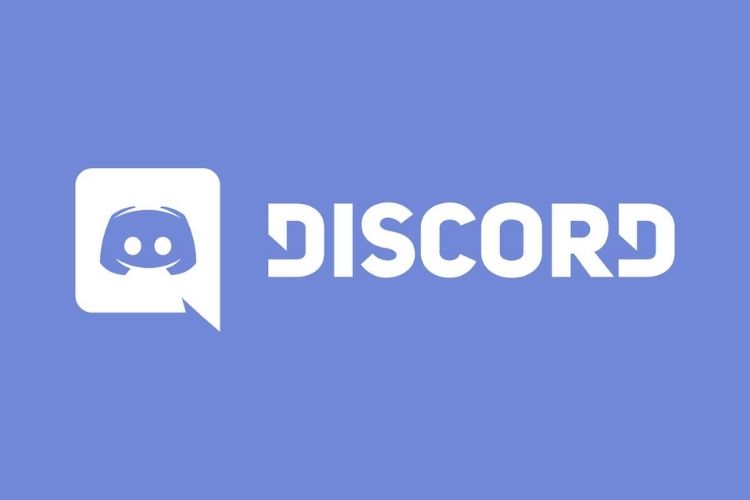
Fix 1: Close Unnecessary Programs
If you are running multiple programs at the same time on your computer, then it’s quite common to experience Discord lagging issues. It happens due to the conflict between Discord and other installed programs.
Hence, the best way to get rid of this issue is to end all unnecessary programs. For this, you need to do the following:
- Press the Shift + Ctrl + Esc keys to open the Task Manager.
- Right-click on the program you are not using currently.
- Click on the End task button to close the programs.
- After closing all the unnecessary applications that were running along with the Discord at the same time, check if your Discord is working fine.
Fix 2: Delete Discord’s Cache Files
Sometimes, the saved cache and cookies data files get piled up on the computer which starts causing several issues. So, in order to fix the lagging issue of Discord, you need to follow the steps given below and clear the cache files of the Discord app:
- First, close Discord and the other related programs.
- Press the Win + R keys simultaneously to launch the Run dialogue box.
- Type %APPDATA%/Discord/Cache in the Run box and click on the OK button.
- Now, press the Ctrl + A keys to select all files of the cache folder.
- Press the Del key to delete the selected cached files.
- Now, reopen the Discord app and check if the issue is fixed or not.
If Discord lagging issues are not resolved, then try out the next solution to fix the problem.
Fix 3: Turn Off and Turn On Hardware Acceleration
Whenever you run any program or application on the computer it consumes the CPU. When it comes to running any heavy task, such as streaming or playing games on Discord, the app doesn’t only use CPU but other hardware components as well.
However, if you’re using the highly configured PC, then it won’t make any difference on the PC’s performance, but if you are running the low configured or old PC then running such heavy tasks will cause app lagging issues.
So, to see if this is causing the Discord lag issue on Windows, then you have to turn off and turn on the Hardware Acceleration. Here is how can you do it:
- Launch Discord on your PC.
- Go to the Settings.
- Click on the Appearance tab given at the left pane of the window, if the Hardware Acceleration option is enabled, then turn it off, or if it is disabled, then turn it on.
- Click on the Okay button.
- Reopen Discord & check whether the issue has been resolved.
Fix 4: Reset the Discord Voice Settings
Wrongly configured voice settings can also lead you to a Discord lagging voice problem. So, if you have made changes to the settings recently, then you must reset them to the default. To do this, you need to follow the given steps:
- Launch Discord > go to the Settings.
- Select the Voice & Video option given on the left pane of the window.
- Click on the Reset Voice Settings.
- Then, click on the OK button.
- After doing this, relaunch Discord.
Fix 5: Update Device Drivers
If you are experiencing the Discord stream lagging issues, then it could be happening because of running the corrupted or outdated device driver on a PC.
To run Discord smoothly you must have an updated graphics & audio driver installed on your PC. Hence, to fix the problem check if your device is updated and if it’s not then updated it right now
- Press Win + R keys to open the Run window.
- Enter devmgmt.msc in the Run box and press the Enter key.
- In the Device Manager window, go to the Audio inputs and outputs and click on it.
- Right-click on the audio driver > select the Update Driver Software option from the context menu.
- Select the Search automatically for updated driver software option on the next window.
- Now, follow the on-screen instructions and wait for Windows to install the latest driver.
- Restart the computer.
Many times Windows fails to detect the updated driver so it is best to go for the automatic Driver Updater tool, this is just by scanning once detecting and updating the entire system drivers.




