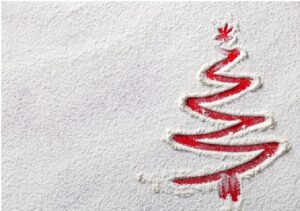Top 7 Common Tech Support Problems
4 min read
Anyone who has a computer will encounter one problem or the other with it, which can cause a lot of confusion and frustration, depending on the end users expertise. While some of these problems may require professional help, many of them can actually be repaired by the user.
One of the first things you should do when troubleshooting a problem is restart the computer; though simple, it has proven to be effective at fixing a great many problems. Once the computer has finished rebooting, you’ll want to ensure the operating system is up-to-date with the latest security patches. In some cases, an error could be the result of an out-dated file or program. Windows Update should be on, and configured to automatically update your system.
If you have a hardware device that is playing up, then you should consider turning it off then back on. Faulty USB devices should be tried on a different USB port.
Now that I’ve gone over the basics, let’s deal with 7 of the most common PC problems.

1. Email Attachments Don’t Open
If an attachment refuses to open, it’s probably because the program you need to open it is not present on your computer. What you want to do is carry out a Google search on the file type, there you should be able to find a number of programs that are designed to open it.
2. Your Wi-Fi Connection Keeps Disconnecting
An intermittent Wi-Fi connection can be pretty difficult to tackle. You need to consider whether it’s your router, computer or ISP. I suggest you contact your ISP after you’ve exhausted all other options.
3. System Keeps Restarting
The constant system restarts could be the result of a series of Windows Updates, which require your system to reboot. That’s the first thing you’ll want to do, make sure Windows Update is not running; if it is, you’ll just have to be patient.
Additionally, your system may be restarting due to a mechanical problem. Does your computer make unusual sounds? Is your system running hot? If your computer is relatively old, then maybe it is in need of dusting. To do that, just follow any computer clean-up guide. If you’re still getting problems, then you may want to try a malware scan.
Once you’ve tried everything, your last option should be to consult a professional.
4. Getting Constant Pop-Ups
If you’re getting a lot of popup ads, even when you’re not surfing the internet, there is a good chance that your system is infected with Adware. These particular programs can be quite difficult to eliminate. You’ll want to run a full malware scan of your system, and carrying out any and all additional removal procedures, if need be.
5. Printer Won’t Print
Assuming that your printer’s drivers are actually up-to-date, and that there’s enough ink in it, and you have paper. Then you’ll want to begin by turning the printer off and back on again. Then try unplugging it, then plugging it back in. Take a look at the print queue; you should be able to find this information in the same area as the Print Status. Here, you should be able to determine the current situation of your printer.
You want to ensure that your printer isn’t configured to Use Printer Offline. Sometimes, if you attempt to print something, while the printer is switched off, it can cause the operating system to set your printer to work offline, this invariably leads to stalled print jobs.
6. Programs Won’t Run
Before you decide to consult a professional, the first thing you should do is make sure the software you’re trying to run is compatible with your operating system. Older programs may not work on the latest operating systems, such as Windows 8, a program created for Mac OS X will not work on a Windows based system. 32-bit programs will work on 64-bit operating systems, but the other way round, does not work.
If an online game crashes, it’s probably because you’re missing a required add-on or update. Most browsers will notify you, if you need to update it or any third-party plugins.
7. Constant Security Warnings While Surfing
While this can prove to be a very annoying issue, fixing it has proven to be quite simple. All you need to do is ensure that your Windows clock is correct, along with the date. Just double click on the time, and make those necessary changes.
— AUTHOR INFO —
Uchenna Ani-Okoye is a former IT Manager who now runs his own computer support website : https://www.compuchenna.co.uk.