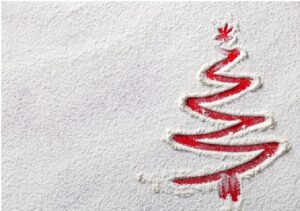Simple and Quick Tips to Resolve MS SQL Server Error 945
3 min read
If you are looking for a solution to resolve MS SQL Server error 945 then, you are on the right page. In this blog, we will discuss the major techniques to resolve this error. Users may encounter this problem while working with MS SQL Server. But they can be resolved easily with the right procedures. So, let’s not waste your precious time and just dig in.
SQL SERVER – Error 945 Database cannot be opened due to inaccessible files or insufficient memory or disk space. See the SQL Server error log for details.
This error occurs when the attaching and detaching of the database file is not properly done and the recovery procedure fails to bring the database in a consistent state. The effect of this error is, SQL Database goes into the suspected mode and stops all the transactions of the database.
There are several other factors that are responsible for SQL Server error 945 such as – Improper shutdown of the database, Virus & malware attacks, sudden power failure, Insufficient space available in SQL Server, etc.
Manual Method to Resolve MS SQL Server Error 945
Follow the below-mentioned instructions to resolve SQL server error 945:
1. Remove unnecessary files from the hard drive or add a new large size hard drive.
2. Database must be set to Auto growth.
3. Check the account which is trying to use the database has enough permission to perform any operation.
4. Make sure that MDF and LDF files should not mark as read-only.
Automated Solution to Fix Microsoft SQL Server Error 945 (safe & secure)
If you are unable to fix MS SQL Server error 945 by using the above-mentioned method then in such cases we recommend you to use SQL Database Recovery software which is a perfect solution for this kind of disastrous situation.
This software will help the user to repair the corrupted or damaged SQL database files and also allows the user to recover inaccessible SQL database objects such as- tables, stored procedures, indexes, views, functions, etc. This software support all version of Microsoft SQL Server such as 2019, 2017, 2016, 2014 and its below versions
Procedural Guide to Know how to resolve MS SQL Server Error 945
Step 1. Download and Run SQL Recovery tool on your system and click on the Open to add the SQL database file (.mdf file).
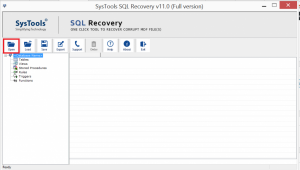
Step2. Click on Advance Scan and choose the SQL Server version of the selected .mdf file. You can also check the Recover Deleted Objects option if you want to recover deleted items.
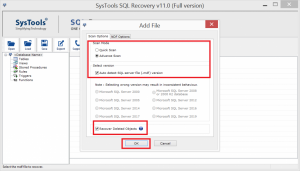
Step 3. Once the scanning process gets completed, preview the database objects and hit the Export button to save the recovered data.

Step 4. Now, fill all the export details and choose the desired database items from the Export Window and then click the Export button.
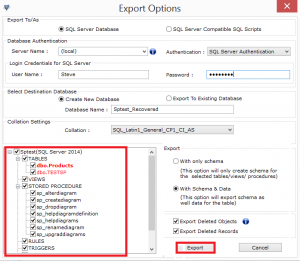
Benefits of using this automated solution
Quick- Due to the advanced algorithms of the tool.
Simple- Due to a self-explanatory and user-friendly interface.
Successful- Provide 100% successful and accurate results in almost all cases.
Secure- Maintain the integrity of data while recovering the database.
Time to Wind up:
Well, in this above blog, we have discussed different approaches to resolve MS SQL Server error 945. But keep in mind the described manual methods require technical knowledge and do not work if your SQL Database file is found to be severely corrupted. Thus, you can opt for the automatic solution for quick and 100% accurate results.
As you can conclude from the above steps, you only need to load the database files into the software and the rest process is automated. Download the demo version and check the working of the tool.