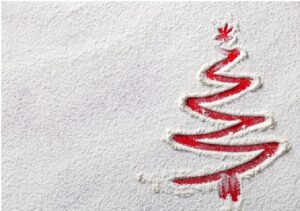Best Trick to Fix SQL Server Database Not Accessible Issue
3 min read
Summary: Is your SQL database not accessible? If yes! Then do not need to worry. Here in this post, we will discuss both manual and automated solutions to fix SQL Server Database not accessible issues.
Overview
Microsoft SQL Server is essential software for an organization as all the critical business data are stored in it. Unfortunately, sometimes the database gets damaged and becomes inaccessible which causes a huddle in the workflow of any organization or business. There are several known and unknown reasons due to which SQL database files get corrupt and the user is unable to access their data. If you are dealing with such problems then, read this article carefully and get a simple and effective approach to fix SQL Server Database not accessible issue in a perfect way.
Factors which causes SQL Server Database not Accessible Issue
1. Damaged database files
2. If the file framework gets corrupt
3. If there is a fault in the storage device.
There are several other reasons due to which the SQL Server database gets corrupt and the data in it gets inaccessible.
Methods to Fix SQL Server Database Not Accessible Problem
You can resolve SQL Server database not accessible issue in two different ways. One is a widely used professional method with the help of SQL Recovery software and another can be done manually.
Approach 1. Manual Methodology:
Use the commands listed below to recover SQL Server Database:
DBCC CHECKDB (DATABASE_NAME): Check the whole database
to repair in the command line or query manager.
REPAIR_ALLOW_DATA_LOSS: Use this to repair data by allocating and
deallocating rows. (This command will remove damaged text, rows
errors, page errors, column errors, which results in data loss.)
REPAIR_FAST: This is another command used to repair the data in a fast process, but it makes only minor changes.
DBCC CHECKTABLE (TABLE_NAME): Use this to recover corrupted database
tables in the command line or query manager.
Now, run SQL Server Management Studio in your system and follow the below-mentioned steps to recover the SQL database:
Step 1. Go to the Toolbar and click on the New Query option.
Step 2. On a new query window, enter the following SQL command:
EXEC sp_resetstatus [DATABASE_NAME];
ALTER DATABASE [DATABASE_NAME] SET EMERGENCY
DBCC CHECKDB ([DATABASE_NAME])
ALTER DATABASE [DATABASE_NAME] SET SINGLE_USER WITH ROLLBACK IMMEDIATE
DBCC DATABASE ([DATABASE_NAME], REPAIR_ALLOW_DATA_LOSS)
ALTER DATABASE [DATABASE_NAME] SET MULTI_USER
Wait patiently until the process gets completed. If this process does not work
well then try the alternate solution.
Approach 2. Alternate Solution to Fix SQL Server Database Not Accessible Issue
If the manual method does not work for you then you must try the enterprise-grade level professional software to recover corrupt databases. This software can restore table data from inaccessible MDF Files. It also has the capability to recover the permanently deleted database component and provide an option to export the complete or selective data to the SQL Server and make the database accessible.
Moreover, this software is compatible to work with all the versions of MS SQL Server or Windows OS.
Follow the below-mentioned steps to recover corrupt or damaged SQL database
Step 1. Download and Run the software in your system and click Open to add the SQL MDF file.
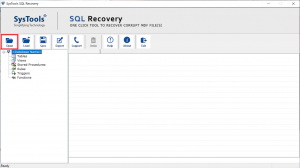
Step 2. Choose a Scan Mode (either Quick or Advance) for scanning the MDF files. And select the SQL Server version of the corrupt MDF file.
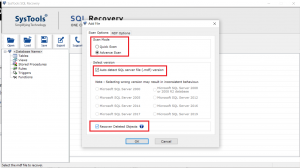
Steps 3. After scanning the file preview the recovered database objects like triggers, rules, tables, etc., and click the Export button to export the SQL Server Database.
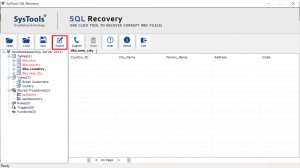
Step 4. Now, fill all the export details carefully, and finally, hit the Export button.
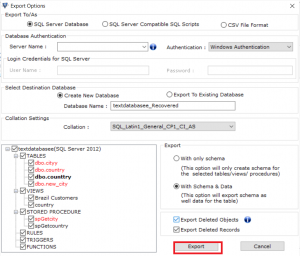
Time to Wind Up:
Well, in the above blog we have mentioned a manual as well as a professional way to resolve SQL Server database not accessible issue. You can use any of the methods that work best for you. If in case you are not able to restore table data from inaccessible MDF files manually then it is highly suggested to use professional software.
This app is easy to use and provides 100% assurance of successful and accurate results. Download the free demo edition of the software and check the working process of the tool.